How to Restore Deleted Photos Without Data Loss
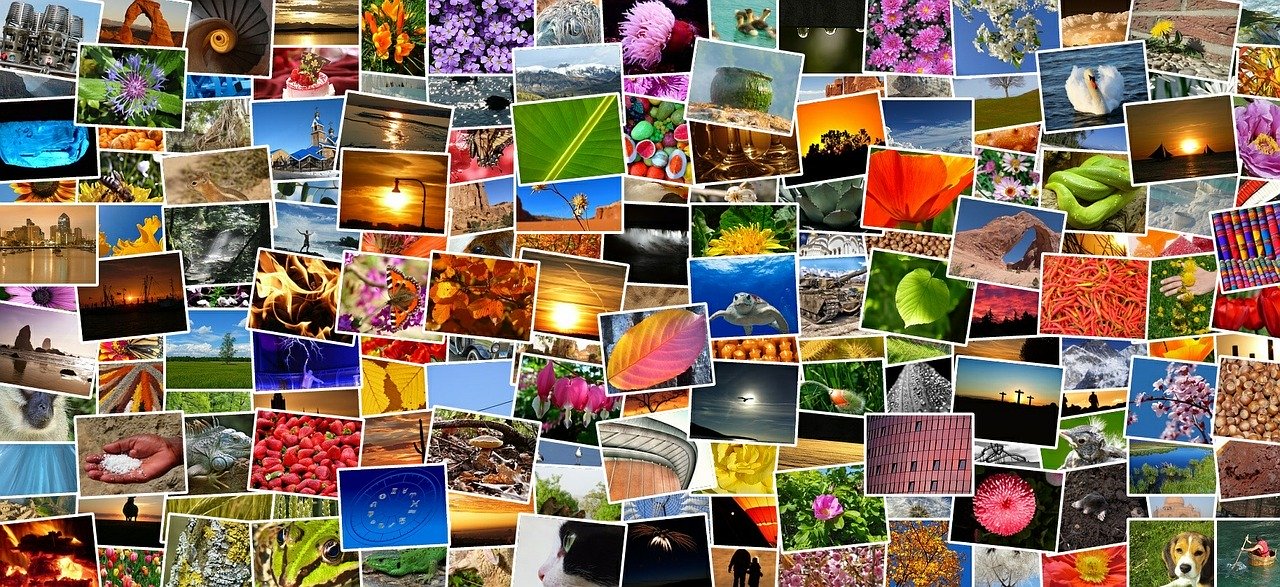
All your photos are gone in a flash - that’s a dreadful feeling when all your photos get wiped from your hard drive in one crash or your SD card stops working properly. This happened to most of us and for many the photos were gone for good because they never attempted to recover them. However, it is possible to restore deleted photos without data loss if you follow these two best practices:
- Start photo recovery as soon as possible
- Use a portable file recovery program that’s optimized for photo recovery
Action Plan for Restoring Deleted Photos from Your Hard Drive and SD Card
To cut the long story short and help you to recover your photos as soon as possible, here’s an action plan for you to follow:
- Stop using your computer and/or SD card right away. This is the most important part of successful photo recovery. If you keep using the drive that contains your lost pictures, there’s a huge chance that your photos will be overwritten by new files, which will result in data loss.
- Scan your drive or memory card with portable file recovery software. Use a portable file recovery program like FileRestorePlus to scan your drive and SD card for deleted photos. If you’re trying to restore deleted photos from your PC’s hard drive, it’s vital to use a portable app that you can run from a USB stick - this way you won’t have to take the risk of the recovery program’s installer overwriting your deleted photos.
- Restore your photos to a different drive. This is another important point. Do not try recovering deleted photos to the same drive or SD card on which they are located if you want to avoid data loss. Putting recovered pictures on another drive will ensure that they won’t overwrite the photos you’re still planning to recover.
And now let’s have a look at how to restore deleted photos with FileRestorePlus.
How to Restore Lost Pictures with FileRestorePlus Photo SmartScan Mode
The easiest way to recover deleted photos from your PC or SD card is to use Photo SmartScan, a special photo recovery mode available in FileRestorePlus. This scan mode is optimized for finding deleted photos and undeleting them without any data loss. Just follow these steps:
- Download FileRestorePlus to a USB thumb drive. It’s a portable app, which means that you can run it from any medium without having to install it.
- Insert the USB drive into the PC from which you want to recover your photos. If you want to recover lost pictures from an SD card, inset the SD card into your card reader and make sure it gets assigned with a driver letter (for example, E:/).
- Open FileRestorePlus by double-clicking on the .exe file and select Photo SmartScan.
- In the file browser, select the drive you want to scan for deleted photos.
- Launch the scan and wait for it to finish.
- Review the results and select the photos you want to restore. You can use filters to quickly find the content you need.
- When you locate the photos you want to recover, select them and click on the “Recover file” button. Make sure your source and destination drives are different to prevent overwriting other recoverable pictures.
That’s it! See how easy it is to restore lost pictures with Photo SmartScan? Download FileRestorePlus today and never lose your photos again.