How to Recover Shredded Files on Windows 10
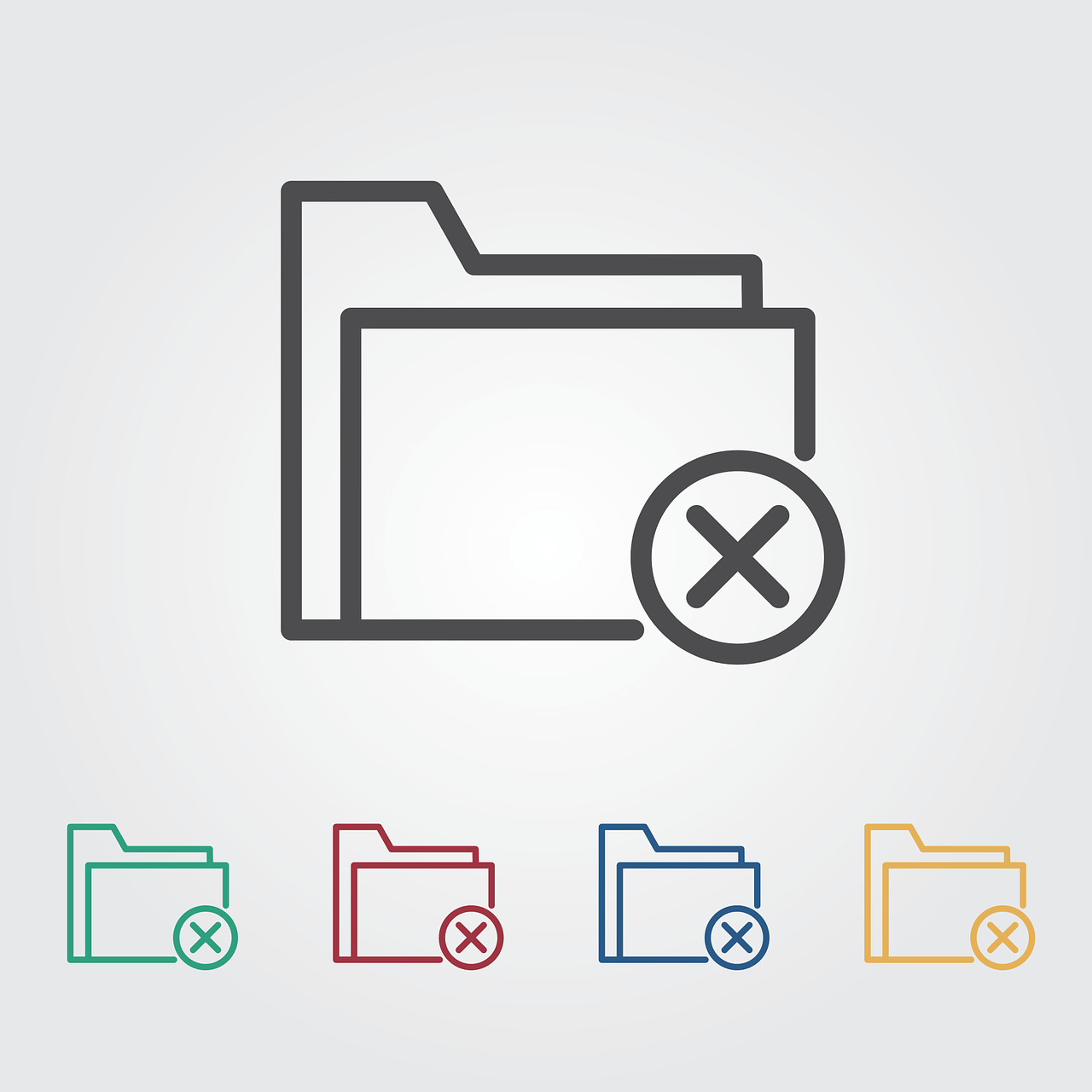
“I’ve accidentally deleted files I need for work with a file shredder. Is there a way to recover shredded files on Windows 10?” is a question our support team gets on a regular basis. In this article, we’ll show you what you can do if you’ve shredded important files by accident and want them back.
How Do File Shredders Work
A lot of Windows programs, such as antiviruses, PC cleaners, and standalone file shredders make it possible for users to delete files beyond recovery. They make such secure deletion possible by overwriting files with sequences of random characters instead of simply marking the space the files occupy as “free” (that’s what Windows does when you delete a file).
Different file shredders offer different deletion methods, from simple one-pass overwrite to complicated data erasing in as many as 32 passes. If you’ve deleted a file using an advanced file shredder and user a complex data deletion algorithm, then most likely you won’t be able to recover that file. Unless you use a workaround or advanced file recovery software that can restore partially overwritten files, that is!
How to Recover Shredded Word and Excel Documents
If you need to undelete shredded Word or Excel files, you may be able to do that by taking advantage of the Microsoft Office autosave feature. In Word 2019/2016/2010/2007, these files are called ASD files. Here is how you can open them even if the original document was deleted with a file shredder.
Open Word and click on File - Open - Recent. Scroll down and click on “Recover Unsaved Documents”. A new window will open where you’ll be able to select an unsaved document and click Open - Save As. Save the documents you want to recover. You might not get the most recent version but you should be able to recover most of your work.
How to Restore Shredded Folders from Regedit
If you’re an advanced Windows user who’s familiar with the regedit command, you can try to recover whole folders deleted with a file shredder from the Registry Editor. Here’s how:
- Type regedit.exe on the search bar
- Click on HKEY_current_user, then click on Software
- Click on Microsoft, then on Windows
- Click on Current Version, then click on Explorer
- Click on User Shell Folders
- Right-click on %USERPROFILE%
- Type the name of the folder you want to restore, then click on Modify
This way you should be able to save the deleted folder again.
How to Undelete Shredded Files with File Recovery Software
Another and probably the easiest way to restore shredded files and folders is to use file recovery software that has the technical capabilities to not only recover files Windows marked as “deleted” but also recover partially overwritten files and restore their content.
FileRestorePlus has a powerful scanning engine that can recover files even after the drive has been formatted, and restore partially overwritten files and photos in just a few clicks. All you need to do is:
- Download and install FileRestorePlus
- Scan the drive or removable media where the shredded files were located
- Browse the list of recoverable files (marked with a green circle) and restore the files you need
We always recommend restoring deleted files to a different drive to make sure the recovered files won’t overwrite any other important deleted data you still need to recover.
As you can see, it’s still possible to recover shredded files if you use the right techniques and software. We hope that you’ll be able to get your files back in no time!